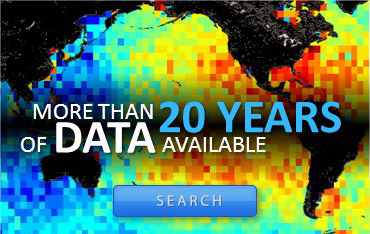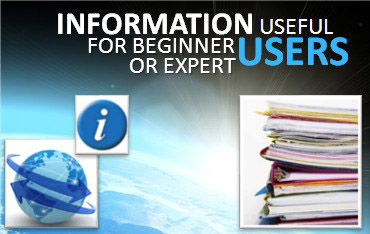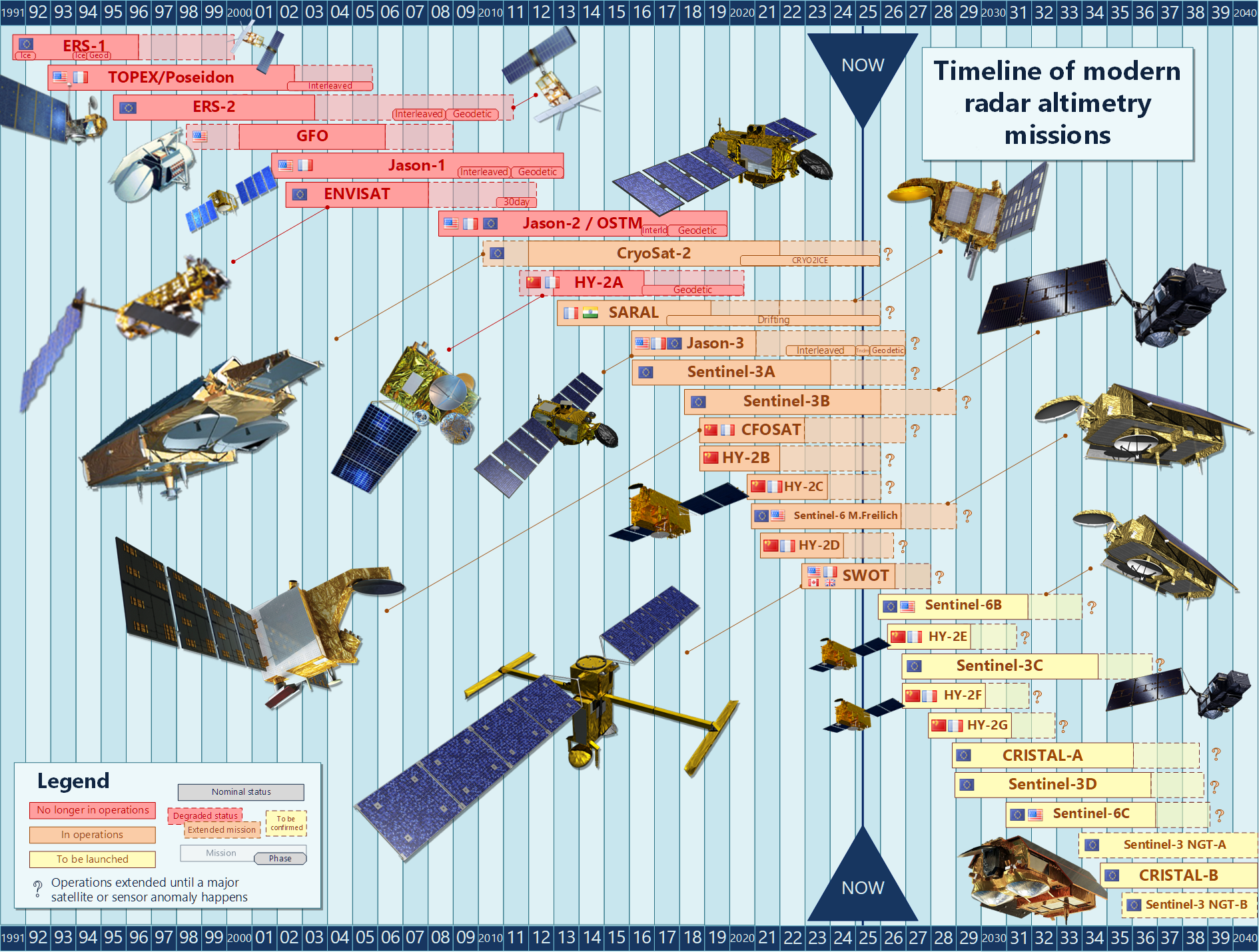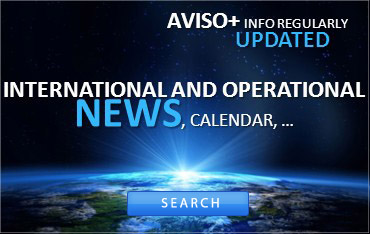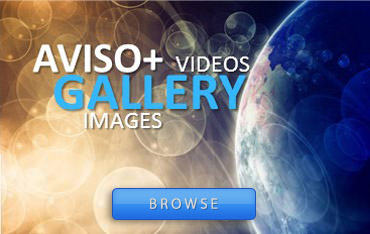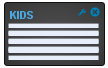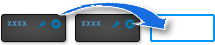The right color scale for the right data
Lively Data : January 17, 2005
Choosing a color scale is not only a matter of tastes. Here is a small demonstration of the insterests and drawbacks of using a color scale rather than another...
A few example of Sea Level Anomalies visualization around the Benguela current with different color scales. Some, like the "greyscale", or the "oceanblue" (1st and 2nd, top) are shadings of a same color and do not put forwards the ocean feature (especially if plotted without contours) as well as some others, with more distinct colors.
But a sharp change of color in 0 may not be the best, either, since it emphazises a difference between slightly positive and slightly negative values, that may not be so important). Other scales, like the white_centered, on the contrary offer a blank area around 0, and thus emphasize the highest anomalies. After that, it is also a question of taste, with some consideration due to the color connotations (blue for cold/low values, etc.)
(Click on the images to enlarge them).
 Use the Live Access Server
Use the Live Access Server